- /
- /
- /
How to create ad campaign?
1. In your personal account, click on “Create” button to select Job Ad Campaign

2. Choose between Job Ad Campaign – Single Job (to advertise 1 vacancy) and Job Ad Campaing – Multiple Jobs (for several different vacancies) themes:

3. Fill in all other fields of your future job ad campaign, e.g.:
Site / Company name;
Upload logo, image to display on main page, favicon;
Add some welcome text;
Specify direct address for the job you are advertising (to pin point on the map)
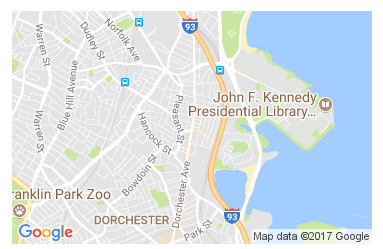
Add Google Analytics ID code
Choose what URL will be used for the job ad campaign: on careersitecloud folder or own domain (more info here)
There are three blocks to be added with info about the company with each having its own image added. Currently, these are: Our Team, Benefits, About Us.
Text for each can easily be adjusted in wizard.
Last: add full company address to display as a visit card on the site:
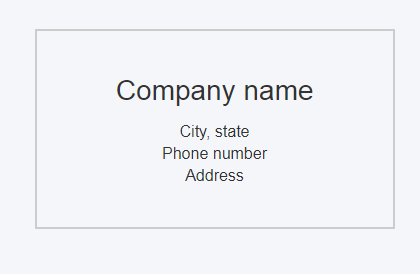
4. Once site is created, you can populate it with jobs (or job if it’s a single job ad campaign)
Navigate to JOBS tab at the top and click +Add job

Fill out all applicable fields and click PUBLISH at the bottom for the job to be added to the site.
Please note, if Job Ad Campaign – Single Job theme is chosen, only one job will be displayed on the site (even if more jobs are added).
Sometimes after adding/editing job – clearing cache is required for changes to show.
You can easily do this by clicking MY SITES tab at top right corner (to the right of the HOME button) and choosing All my sites under Clear cache:

Important note: Apply link on the site will not work unless there is at least one job added to the site.
Detail worth mentioning: when adding a job for Single Job Ad Campaign – two fields for job description are available: Short Description and Description:

Please note that any text added in Short Description field will be followed by a “Read more…” link (with all info written in Description field hidden until clicked on the “Read more…” )
Hence, if you want job description to be available in full initially, leave the Short Description field empty.
